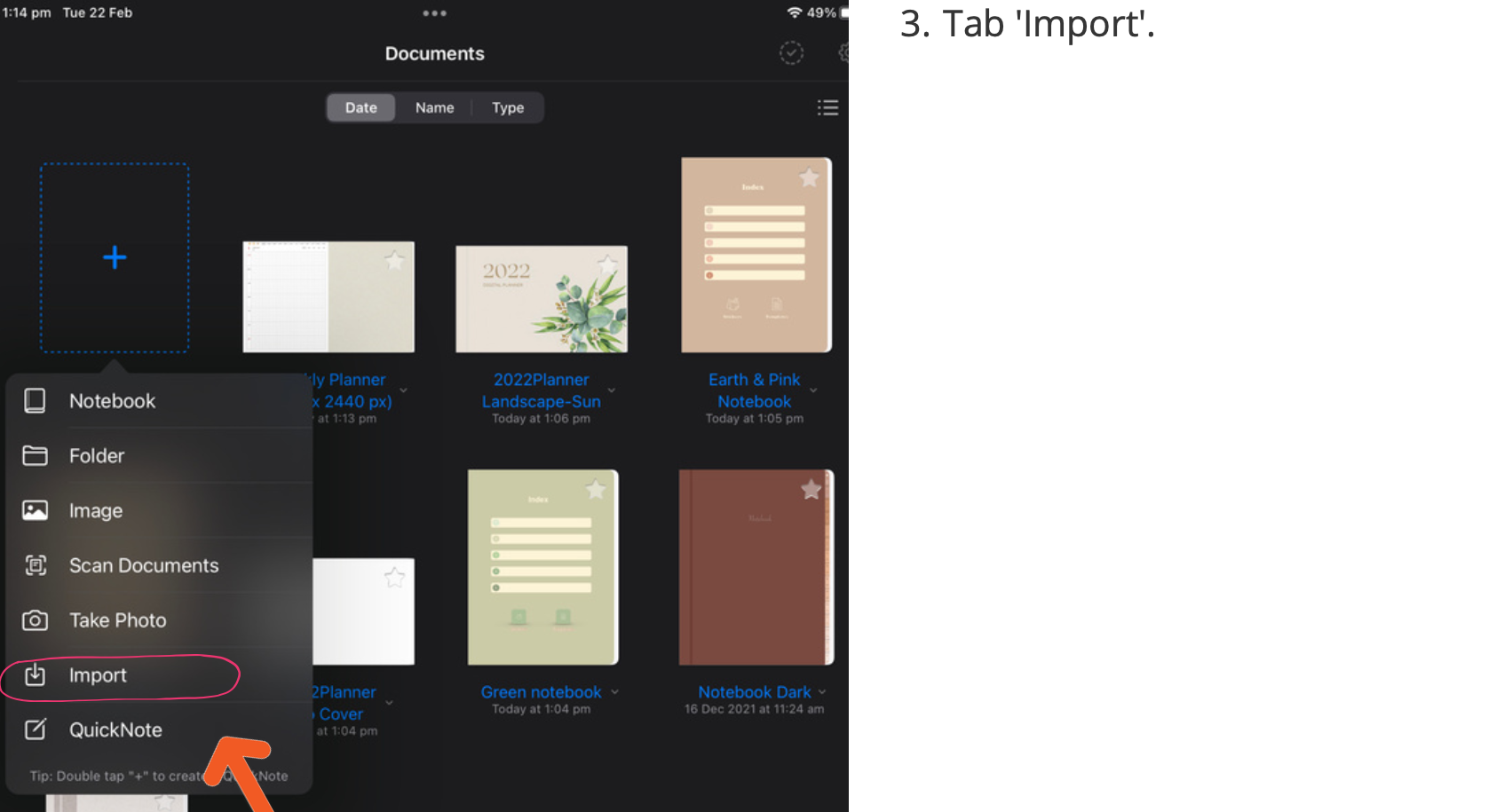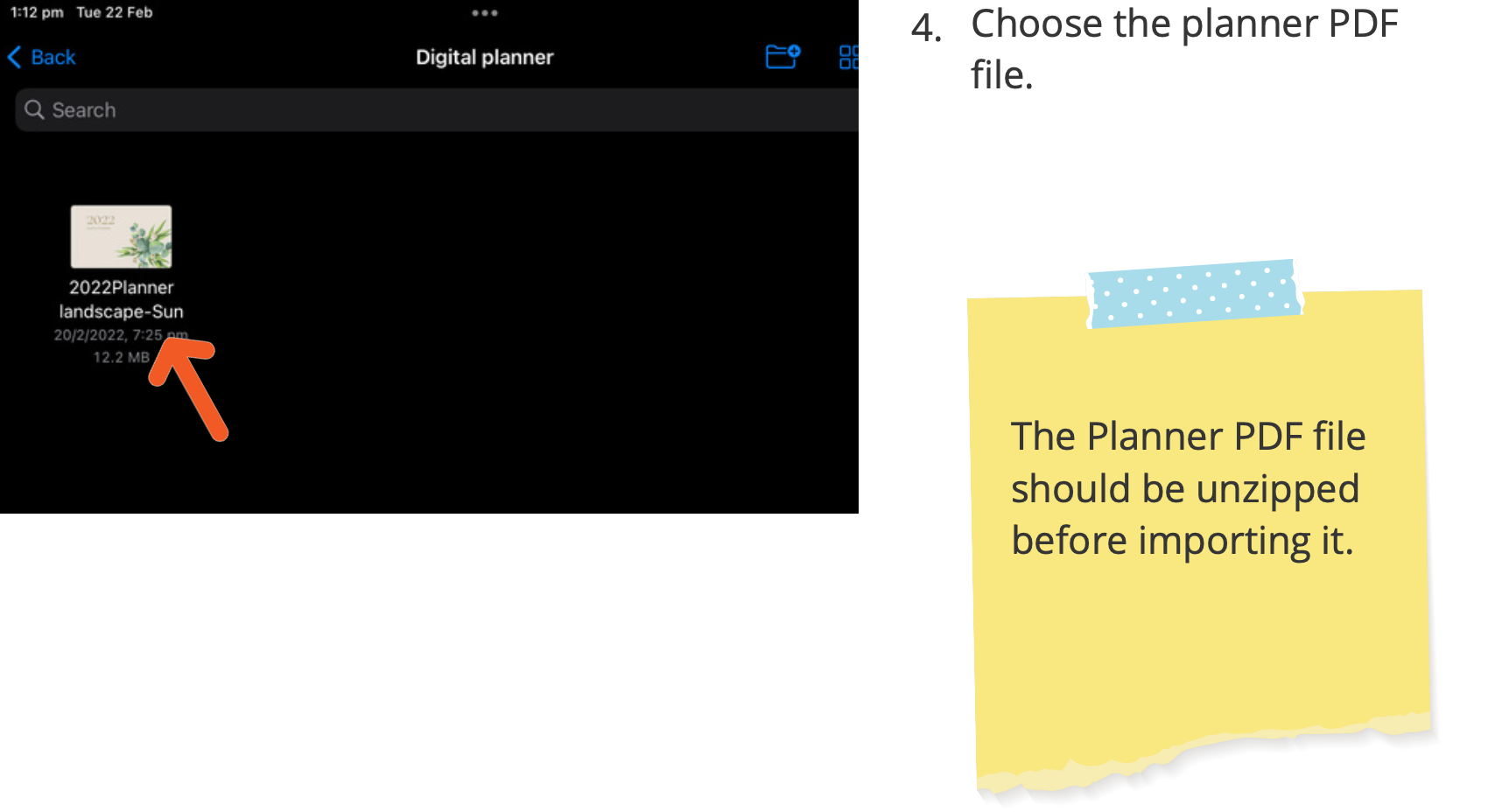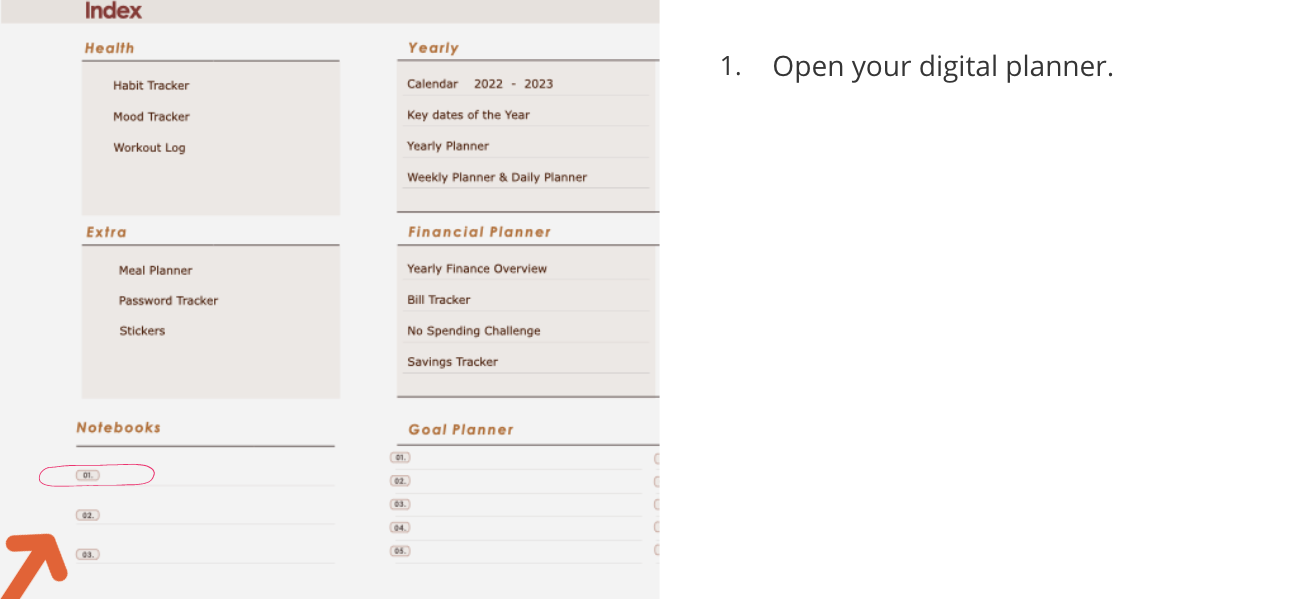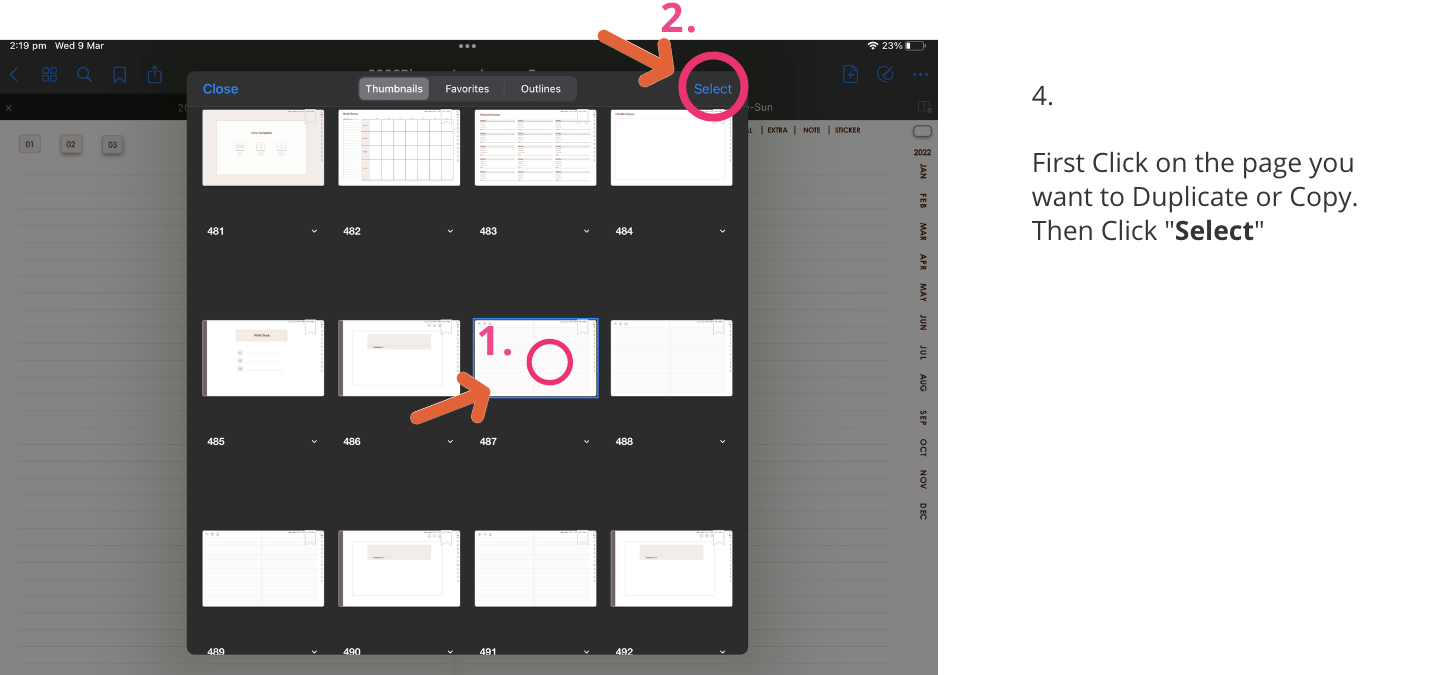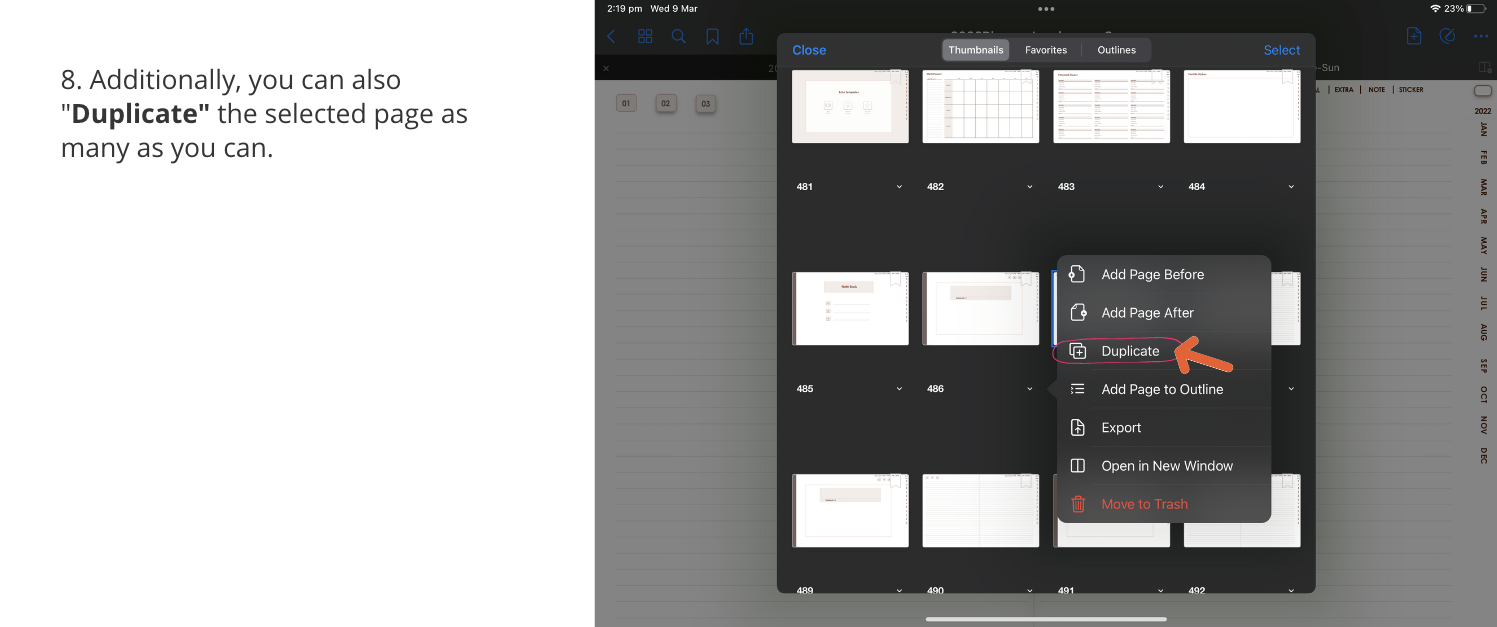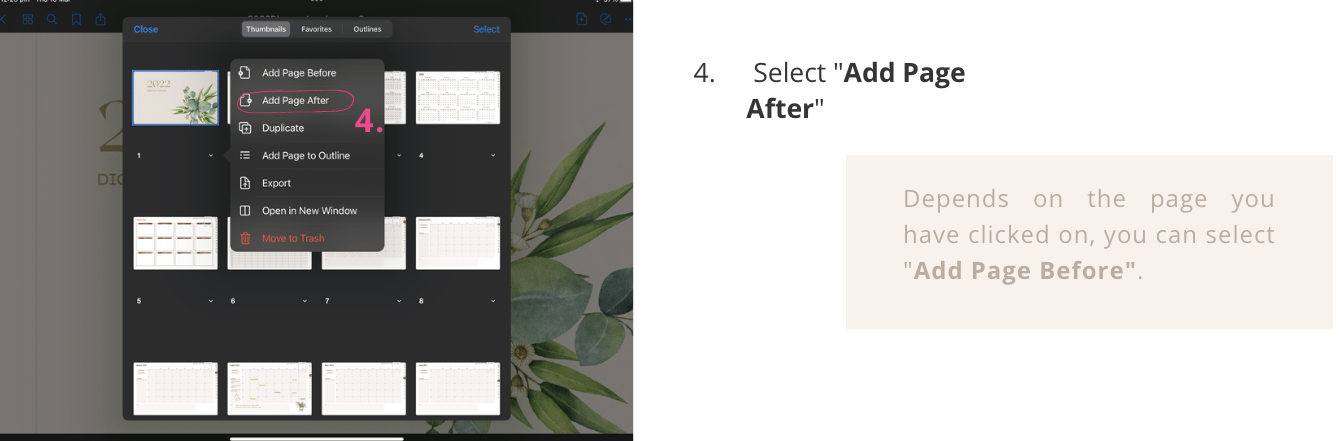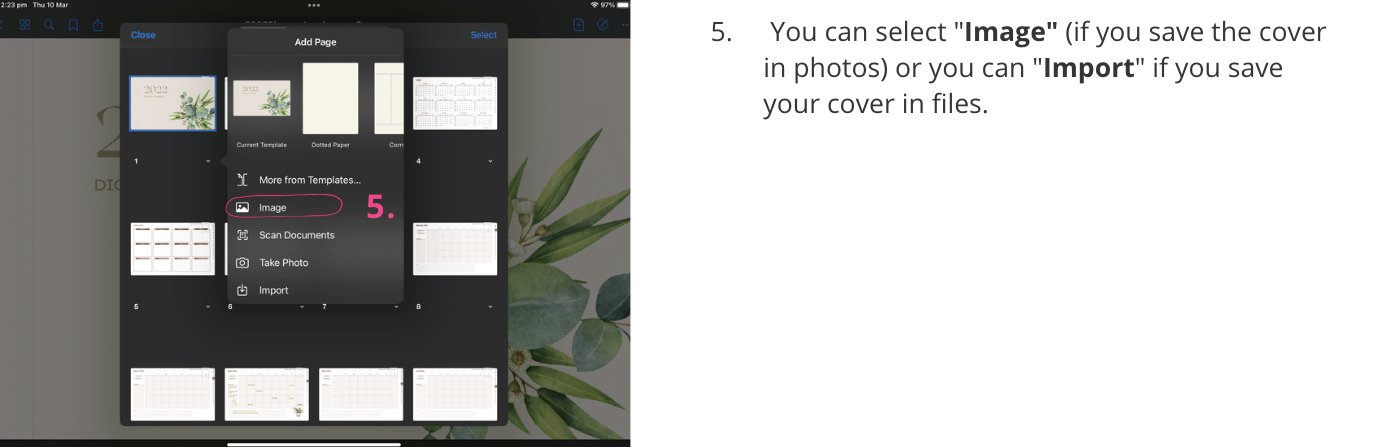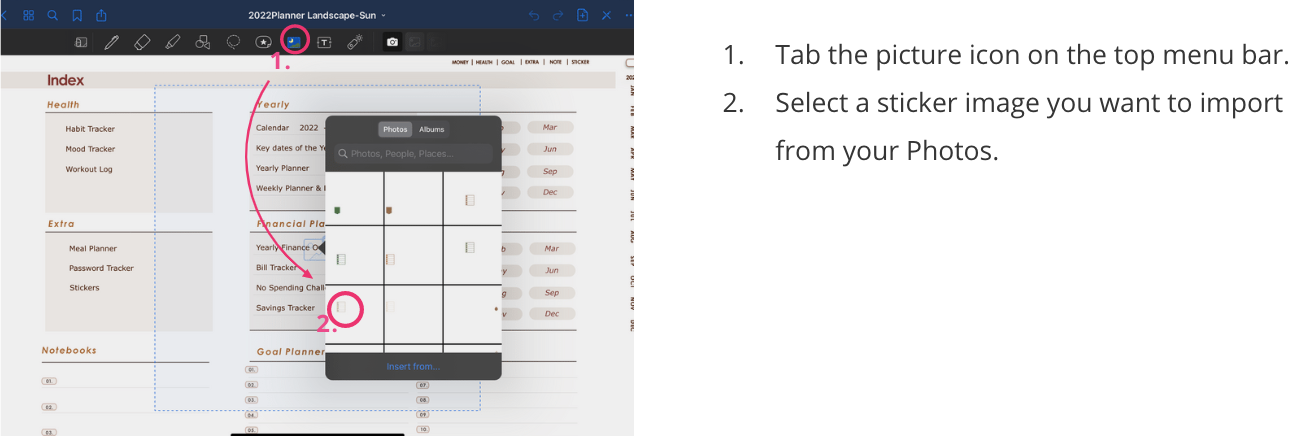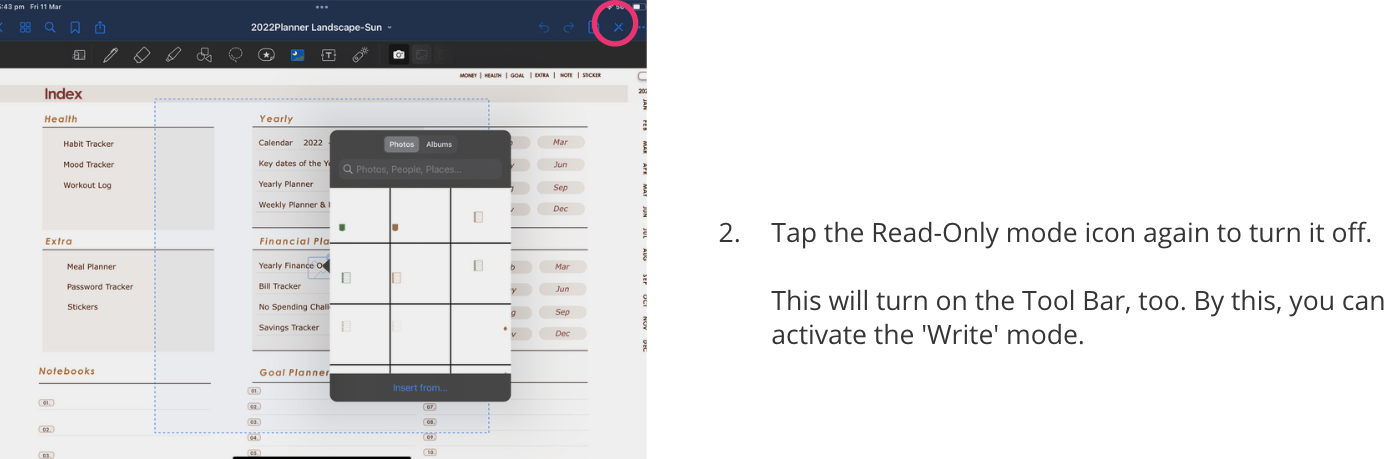How to start digital planner in GoodNotes
If you’re looking into digital planning with GoodNotes and getting creative to manage your daily, weekly, and monthly schedule. Here’s a simple instruction on how to get started.
1. Getting Started
After you’ve downloaded your purchased file? 👉 Unzip it, If it’s a zipped file.
Before starting, Please remember where you save the file.
Our Planners are created to be used with most the PDF Annotation apps out there.
This guide will show you how to use the digital planner with GoodNotes.
2. How to use, Duplicate & Copy/Paste Notebook paper in the digital planner.
This will show you how to Copy and Paste any page template to a specific location in your planner.
The same applies to any digital notebook.
3. How To Change The Cover
The cover is the first page of a notebook, so you just need to get a page to replace it and delete the current cover.
4. How To Use Stickers
There are 2 options for importing stickers to your digital planner.
Using a GoodNotes sticker book.
Import individual sticker images in PNG format.
04. 1. Option 1 Using GoodNotes file
04. 2. Option 2 Importing Individual Images.
5. Hyperlink in GoodNotes
For the hyperlink to work in GoodNotes, Please enter read-only mode first by clicking the middle icon in the top right corner.